Get inspired by these sample AI background generator prompts:


Working with industry leaders
We’re a proud partner of these globally recognized brands:

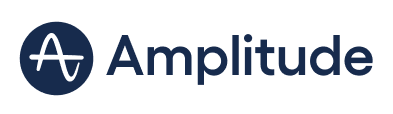

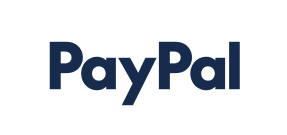



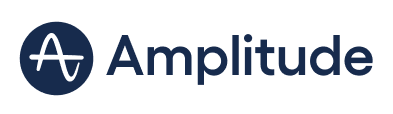

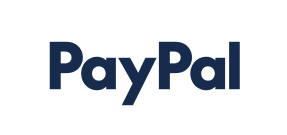



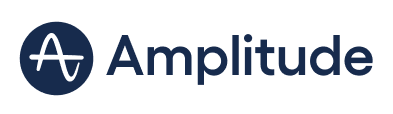

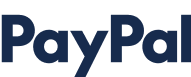


How to use QuillBot's AI background generator
1
Enter your text prompt
Describe the background you want to create and choose a style.
2
Refine your prompt
Tweak your prompt or add details until the background looks right.
3
Download and use
Download your background and drop it into photos, slides, or social posts.
Why use an AI background generator?

Enhance any project
Generate backgrounds for various purposes, including slideshows, posters, and thumbnails.

Create anything
Create one-of-a-kind AI backgrounds in styles like abstract, cinematic, or fantasy.

Save time
Stop searching through stock images and make custom backgrounds in seconds.

Tips for creating artwork with QuillBot’s AI background generator
Provide details on colors, textures, and mood.
Experiment with styles like digital art, cinematic, or fantasy.
Refine your prompt with extra details or adjust your description.
Create multiple backgrounds to find the one that fits best.
The AI background generator for everyone

Content creators
Enhance videos, social posts, and streams with eye-catching, custom backdrops.

Photographers
Replace or enhance backgrounds in portraits, product shots, and studio images.

Designers
Generate unique, professional backgrounds for websites, slideshows, and visual projects.
Why writers love us
AI background generator FAQs
What is an AI background generator?
An AI background generator is a tool that uses artificial intelligence to generate background images based on a user's text prompt. You describe the idea, and the AI background maker generates it for you.
What are the benefits of using QuillBot's AI background generator over traditional photo editing?
In contrast to most photo-editing tools, QuillBot's AI background generator doesn't require any photo-editing skills and is completely free to use.
Is QuillBot's AI background generator free to use?
Yes, QuillBot's AI background generator is completely free to use.
How do I make a background for a profile picture or social media post?
To make a background for a profile picture or social media post using QuillBot's AI background generator, start by describing the look you want in your prompt—include details like colors, style, mood, or theme. You can also describe the existing image that you want to create a background for. You can refine the result by tweaking the prompt or style settings until it blends seamlessly with your subject. Once you’re happy with your background, download the final image and use it for your profile picture or posts.
How can I get the best results from QuillBot's AI background generator?
The key to getting the best possible results is to be specific and descriptive. Instead of writing "brick wall background," instead type "a weathered red brick wall with moss growing between the bricks, warm sunlight hitting the surface, realistic texture." If you don't get the what you want at first, make adjustments until you generate a background that perfectly fits your needs.
Is it possible to generate multiple background options for a single image?
Yes, you can generate multiple AI background variations for a single image. You can do this by regenerating the same prompt and slightly adjusting the details until you get a background that perfectly matches your needs.
How can I fix imperfections in an AI-generated background?
You can fix imperfections by adjusting your prompt and regenerating your background until the issues are fixed. Another option is to manually fix the imperfections. This can be done by downloading your generated background and editing it using photo-editing software.
What is a negative prompt, and how can it improve my AI-created background results?
A negative prompt is a set of instructions that tells an AI what to avoid while generating an image. So, for example, if you want a clean brick wall background, a negative prompt may include details like "no people, no graffiti, no text."
Using negative prompts helps the AI to focus on the elements you want while avoiding unwanted artifacts, clutter, or mistakes. This results in cleaner, more accurate, and professional-looking backgrounds, saving you editing time and ensuring that your final image is closer to your vision.

