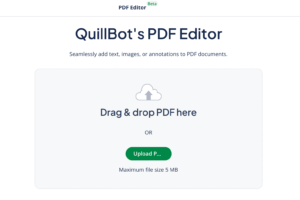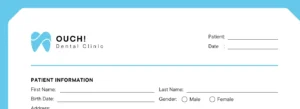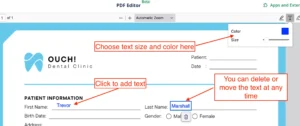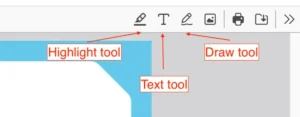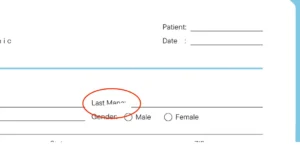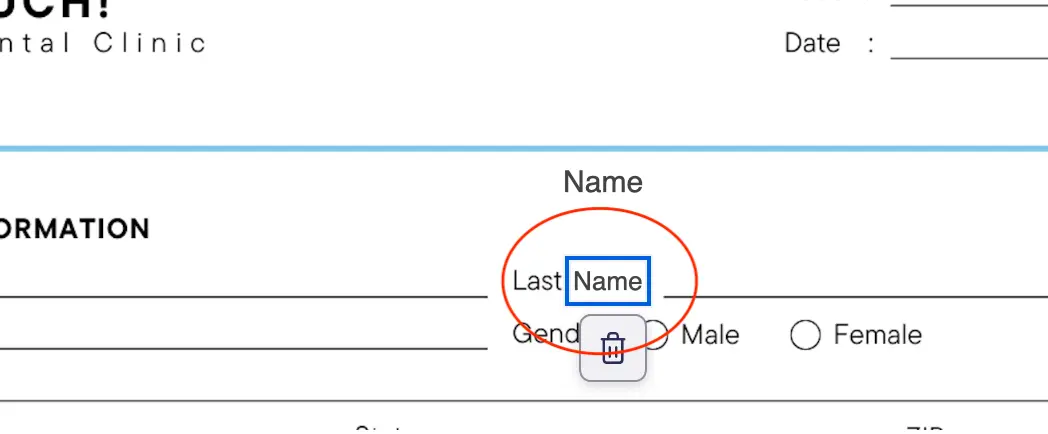How to Add Text to PDF | Advice & Examples
The greatest strength of a portable document file (PDF) document is also its greatest weakness. Its strength is that no matter what device or operating system you have, the document will look the same, because its elements are fixed in place.
This, however, also means that it is very difficult to alter the PDF once it has been finished. Made a typo? Too bad, you can’t change it. Want to suggest changes to the author? Sorry, it’s finalized.
But there is hope. A PDF editor like the QuillBot online PDF editor can save the day. With the PDF editor, you can highlight, add text boxes, insert images, or draw on the PDF.
Using the QuillBot PDF editor example
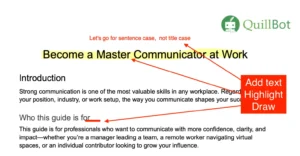
When do you need to add text to a PDF file?
There are a few reasons why you might want to add text to a PDF. These include:
- To fill in a form
- To add comments or notes
- To correct typos
In the past these have created problems (or been impossible), but now it’s straightforward with the QuillBot PDF editor.
How to edit a PDF online using QuillBot’s PDF editor
Let’s say you are sent a form to fill in, but it is a PDF and you can’t print it out. No problem! Here are the steps to tackle this situation:
Upload the form to the QuillBot PDF editor
Navigate to the PDF editor and either drag and drop your file into the window or select your file from your device.
In only a few seconds, the file will be ready to work on.
Select the text tool
When you select the text tool, you can choose your font color (from more than 100) and size. Then simply click on the PDF where you want to write, and the text box appears. You can move the box to place it precisely or simply delete it if you’ve made a mistake. There’s no limit to the number of text boxes you can add.
Print or save your form!
You can easily print your completed form or save it for later.
How to add comments and notes to a PDF
As well as adding text, as we have already seen, you can add lines, drawings, and highlights to your PDF using the PDF editor.
The highlight tool offers 5 pastel shades and a slider to choose the thickness of the line, and the drawing tool has a palette of more than 100 colors and a slider for thickness and for transparency.
How to correct typos with PDF editor
There’s no way to get into a PDF and change its contents. So what can you do when you spot the dreaded typo? Well, you have two choices. You can annotate it (as seen above) to let the creator know, or you can use a text box to type over the error.
In the following example you can see that “Name” has been incorrectly spelled “Mane.”
Here are the steps to correct this with the PDF editor:
Draw over the error
Using the “Draw” tool, select the ink color that matches the background of the PDF, and draw over the mistake (the task is half-done here to show the process):
Make the correction
Replace with the corrected text using the text tool.
And that’s the job done!
QuillBot’s PDF editor: Add text to PDFs for free
Being able to easily add text to PDFs gives you the best of both worlds—the stability and versatility of the PDF file and the flexibility to adapt and annotate.
FAQs for the article
- How do I add text to a PDF without Adobe?
-
You can easily add text to a PDF using the free QuillBot online PDF editor. Because it’s browser-based, it doesn’t matter what operating system or device you are using. You can add text, highlights, images, or drawings simply and quickly.
There’s no need to create an account, and your results can be printed or saved from the browser.
- What’s the difference between editing and adding text in a PDF?
-
Editing a PDF involves changing the actual text of the document, whereas adding text is more like annotating. Editing is difficult and in many cases not worth it—it is better to go back to the course document and amend it before creating a new PDF.
Adding text to a PDF is simple with an online tool like the QuillBot PDF editor. As well as text, you can add images, highlighting, and drawings.
- Can I add a text box to a PDF?
-
Yes! With the free QuillBot online PDF editor, you can add as many text boxes as you like. You can choose from more than 100 colors, and you can move them once you’ve added them as well.
As a bonus, you can highlight the document, add images, or add drawings, and it works across all platforms and devices.
- Can I change the text size when adding text to a PDF?
-
It is easy to change the text size when editing a PDF in QuillBot’s free PDF editor. When you click on the text tool (or in a text box you have already created), simply use the slider to change the text size. You can also change the color from the palette box.
Cite this Quillbot article
We encourage the use of reliable sources in all types of writing. You can copy and paste the citation or click the "Cite this article" button to automatically add it to our free Citation Generator.
Marshall, T. (2025, September 08). How to Add Text to PDF | Advice & Examples. Quillbot. Retrieved October 26, 2025, from https://quillbot.com/blog/pdf-tools/how-to-add-text-to-pdf/