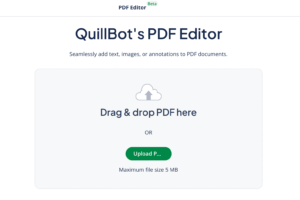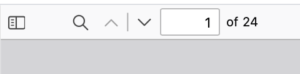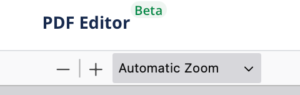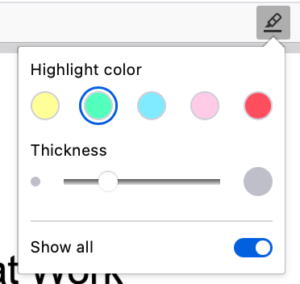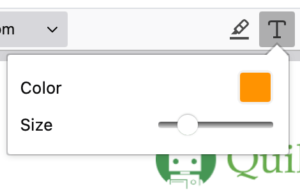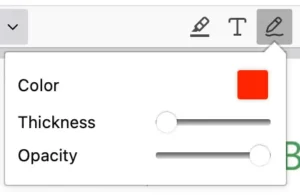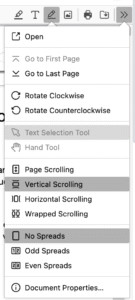How to Write on a PDF | Explanation & Examples
The beauty of a PDF (portable document format) file is that it can be viewed on any device using a wide range of software, so you don’t have to worry about file compatibility between Mac/Windows or desktop/mobile.
This used to come with a downside—once the PDF was written, it was very difficult (usually impossible) to write on it or annotate it.
This is no longer the case, and there are many solutions to that problem. QuillBot’s PDF editor is a quick, easy-to-use, and free tool for annotating your PDFs. And because it’s web-based, it works on any device with internet access!
QuillBot’s PDF editor example
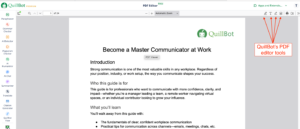
What does writing on a PDF mean?
The beauty of a PDF document is that all the elements—text, graphics, and pictures—stay where they are meant to when the document is shared. They are fixed in place, so you know the document will look the way you want no matter who views it.
However, this means that it’s not possible to make comments or make edits the way you can in a word processing document.
To overcome this issue, you need to annotate the PDF. This means adding elements that sit on top of the existing document, much as you would with a printed document and a pen or highlighter.
In the example below you can see the highlight, text annotation, and drawing tool being put to use to comment on a PDF.
QuillBot PDF editor annotation tools example
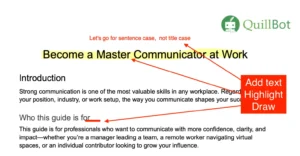
How to write on a PDF
Using the QuillBot PDF editor, you can quickly and easily add text, drawings, highlighting, and images to a PDF document. Just follow the steps outlined below:
Getting started
Once you have the PDF you want to write on, open your browser and navigate to the PDF editor. It’s simply a case of dragging the PDF you want to write on or clicking on the “Upload” button to navigate to your file. This works on desktop, laptop, macOS, Windows, iOS, and Android.
The QuillBot PDF editor upload screen
The annotation tools
Once your PDF has opened in the QuillBot PDF editor, you can do a number of things. Let’s look at the available tools.
Above your uploaded PDF you will find the toolbar. This is divided into three sections: left, center, and right. On the left-hand side are some navigation tools:
- A button to turn the sidebar on or off (the sidebar contains thumbnails of multipage documents, or you can select text summaries)
- A search function, as you would find in a word processor
- Arrows to move between pages or a box to enter the page number you want direct access to
QuillBot’s PDF editor toolbar (left side)
In the middle of the toolbar are the controls for the viewing size of the PDF viewer, with +/- buttons (zoom in/zoom out), a zoom function allowing automatic, actual size, page fit, page width, and a range of percentage options. Finding the right size for what you need should be easy.
QuillBot’s PDF editor toolbar (center)
On the right-hand side are the tools you’ve come for—the annotation tools. There are four tools, two action buttons, and a drop-down menu for further options. The tools are highlight, text, draw, and add image. The action buttons allow you to print and download your annotated document, and the drop-down menu covers aspects such as rotation, navigation, selection tools, and scrolling behavior.
QuillBot’s PDF editor toolbar (right side)
Highlight tool
The highlight tool is as you would expect, with five colors and a slider to control thickness. There is also a “Show all” switch so you can hide the passages you have highlighted.
QuillBot’s PDF editor highlighter tool options
.
Text tool
The text tool allows you to add text boxes to the PDF. The color selection tool offers you 100 colors, and there is a slider for text size. Simply choose your color and size, then click on the place where you want the text box to be added. Don’t worry, you can move the box any time you want by clicking and dragging, as well as change the color and text size.
QuillBot’s PDF editor text tool
Draw tool
You can use the draw tool to add underlining and simple drawn shapes to your PDF document. It won’t turn you into Leonardo da Vinci, but it is handy for underlining or circling areas for attention. You can choose from the same 100 colors, and both the thickness and opacity are adjustable. If you make a mistake, you can undo it with your standard keyboard “undo” shortcut (cmd+z/ctrl+z on Mac/Windows).
QuillBot’s PDF editor draw tool
Further options
A drop-down menu at the far right of the toolbar offers a number of different actions and options. You can open a file, rotate the document 90 degrees, choose the scrolling modes, and choose even or odd spreads (to account for printing for booklets, etc.).
Do you need an account to use the QuillBot PDF editor?
The QuillBot PDF editor is free to use, and you don’t even need to sign in or create an account. Just go to the website and start uploading!
Common problems with annotating PDFs
As with anything in this world, there might be times when the process goes wrong. Here are some possible problems you might encounter and suggested solutions:
- File doesn’t upload. You might find this happens especially with large files. Usually, simply reloading the page will solve it.
- Text won’t save. A simple reload runs the risk of losing any changes you have made, so make sure you have saved the document so you can reupload it if necessary.
- Text boxes won’t move. This is usually a case of not being in the text tool mode or not having the text box selected.
Write on a PDF for free with QuillBot’s PDF editor
The QuillBot PDF editor is a quick, easy, and free way of annotating your PDF documents. It works across different platforms and brings PDF editing to your phone, tablet, or computer.
FAQs for the article how to write on a PDF
- How do I write on a PDF without Adobe?
-
There are many options that let you write on a PDF without using Adobe. One option is the QuillBot PDF editor. It’s an online tool that works across multiple platforms, browsers, and operating systems and on desktops, laptops (Mac and PC) and mobile devices (iOS and Android).
Once you’ve uploaded your document, you can add highlighting, text boxes, drawings, or images. Then you can save or print your document as you wish.
- Do I need an account to write on a PDF online?
-
With QuillBot’s PDF editor, you don’t need to sign up for anything. It’s a free online tool that works on Mac, Windows, iOS, and Android. You can upload and annotate your documents before saving or printing them.
Annotations include text boxes, highlighting, drawing, and image insertion.
Cite this Quillbot article
We encourage the use of reliable sources in all types of writing. You can copy and paste the citation or click the "Cite this article" button to automatically add it to our free Citation Generator.
Marshall, T. (2025, August 29). How to Write on a PDF | Explanation & Examples. Quillbot. Retrieved October 16, 2025, from https://quillbot.com/blog/pdf-tools/how-to-write-on-pdf/