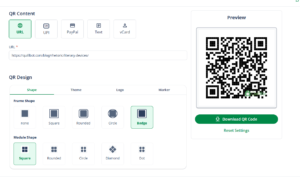How to Create a QR Code with AI | Tips & Free Tools
QR codes have become a simple way to share information instantly, whether it’s a website, a menu, or an event. The challenge isn’t just making a QR code, but creating one that’s functional and visually customizable so it matches your brand or project.
With QuillBot’s free QR code generator, you can quickly create QR codes for a link, a Google Form, a website, a PDF, or even Google Reviews—turning your ideas into codes that look as good as they work.
What is a QR code?
A QR code (short for quick response code) is a type of barcode that stores information in a grid of black and white squares. Unlike traditional barcodes, which only hold data in one direction, QR codes store information both horizontally and vertically, which means they can carry much more data.
When scanned with a smartphone, they act as a bridge between the physical and digital worlds, linking everyday objects and spaces to online resources like websites, business cards, digital wallets, or apps.
You’ll often see QR codes on:
- Product packaging
- Posters and flyers
- Event tickets
- Restaurant menus
- Mobile payments
- Museums and historic sites
Because of this ability to hold more information and connect seamlessly to digital content, QR codes have become a flexible, widely used tool in business, education, and culture—anywhere an interactive experience adds value.
How to make a QR code
Free AI-powered tools make creating professional QR codes quick and easy. Here’s how you can do it with QuillBot’s QR Code Generator:
1. Select content type
Use the QR code menu to select what you want your QR code to link to, whether it’s a website URL, contact information (vCard), plain text, or other data.
2. Enter your information
Type or paste the content you want to encode (like your website link or PayPal details).
For example:
- To create a QR code for a link, simply paste the URL (e.g., https://quillbot.com/blog/) into the URL field.
- To create a QR code for a Google form, first make sure the form is published. Then click the link icon in the top right corner to copy the link and paste it into the URL field.
- To create a QR code for a PDF, first upload the PDF to a cloud sharing service (e.g., Google Drive). Then, make the file shareable and copy and paste the link into the URL field.
- To create a QR code for Google reviews, find your review link. You can do this by logging in to your Google business profile and selecting “Read reviews” and then “Get more reviews.” You can then copy and paste the link into the URL field.
3. Customize the design
Use the available options to personalize your QR code:
- Choose a shape (square, rounded, or other styles)
- Select colors that match your brand
- Add a logo or marker to represent your brand
You can preview your design in real time and reset settings if needed.
4. Download
Save your finished QR code in high quality for printing or digital use.
The entire process takes just a few minutes, and you’ll have a custom QR code that’s both functional and visually appealing.
- Use high contrast: Choose colors with strong contrast (like black on white) for reliable scanning. Avoid faded or monochromatic designs.
- Don’t cover essential elements: When adding logos, make sure they don’t interfere with the code’s functionality
- Add a call-to-action: Include clear text like “Scan to Learn More” or “Scan for Menu” so users know what to expect
- Make it mobile-friendly: Link to pages optimized for smartphones, since most scans happen on mobile devices.
Let’s say a high school English teacher wants to provide students with quick access to a comprehensive guide on literary devices during class discussions. Instead of having students type out a long URL, she creates a free QR code for a link to a QuillBot article:
QR code generator example: How to create a QR code for a link
She adds her school logo to match her classroom materials and includes the call-to-action “Scan for Literary Devices Guide” on her handout. Now students can instantly access definitions and examples of metaphors, similes, and other literary techniques right from their phones while working on a literary analysis essay or engaging in creative writing exercises.
Frequently asked questions about how to make a QR code
- What are the best practices for placing QR codes on marketing materials?
-
Place your QR code where it’s easy to see and scan, like the front of a flyer, the corner of a poster, or the back of a business card. Make sure there’s enough contrast between the code and the background, leave some white space around it, and include a clear call-to-action so people know what will happen when they scan.
To create a clean, high-quality QR code you can use across different materials, try QuillBot’s free QR Code Generator.
- What types of content can I link to with a QR code?
-
QR codes can link to almost any digital content. Common examples include websites, PDFs, contact information (vCards), social media profiles, online forms, payment pages, or surveys.
With QuillBot’s QR Code Generator, you can create codes for all these content types and more, making it easy to share exactly what your audience needs.
Cite this Quillbot article
We encourage the use of reliable sources in all types of writing. You can copy and paste the citation or click the "Cite this article" button to automatically add it to our free Citation Generator.
QuillBot. (2025, October 29). How to Create a QR Code with AI | Tips & Free Tools. Quillbot. Retrieved November 25, 2025, from https://quillbot.com/blog/quillbot-tools/how-to-use-ai-qr-code-generator/