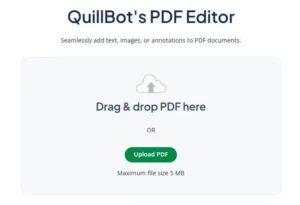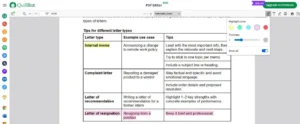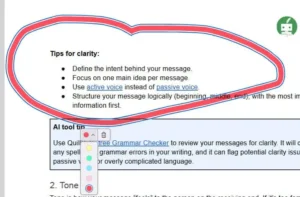How to Highlight a PDF
A PDF highlighter is an essential tool for marking important information in a PDF. Whether you’re highlighting key terms in textbooks or suggesting changes to workplace documents, you don’t need expensive software to do it. QuillBot’s free online PDF editor lets you highlight text quickly and easily.
Keep reading to learn how to highlight a PDF with the best free PDF editor.
How to highlight a PDF with QuillBot’s PDF editor
Here’s how to highlight a PDF with QuillBot’s free online PDF editor.
Step 1: Upload the PDF
Start by uploading your PDF on QuillBot’s PDF editor landing page. You can drag and drop a PDF from a folder on your device or use the “upload PDF” button. Some examples of common PDFs that you can upload include a resume, training manual, project proposal, or literature review.
Step 2: Select the PDF highlighter from the toolbar
When your PDF displays on the screen, select the highlight tool. The toolbar is in the top right of the page, and the PDF highlighter is the first tool on the left.
Step 3: Select a color and thickness
When you select the highlight tool, the PDF editor displays five color choices and an option to adjust the highlighter’s thickness. When you highlight text, the tool automatically adjusts to its line height, but you can make the thickness larger or smaller if you’re highlighting parts of the PDF besides text.
Step 4: Click and drag the PDF highlighter
Next, click your cursor on the part of the PDF you want to highlight. If you’re highlighting text, hover the cursor over the beginning of the passage, and drag the cursor horizontally or vertically.
If you’re highlighting something besides text, hover the cursor where you want the highlighting to begin, and drag the cursor in any direction. For example, you can draw a highlighter-colored X or circle.
How to change a PDF highlighter color
QuillBot’s free online PDF editor lets you choose from five eye-catching and attractive colors—yellow, green, blue, pink, or red. Changing a PDF highlighter color has many advantages, such as color-coding comments or collaborators. Here’s how to do it.
How to change the color before you highlight:
- Select the highlight tool.
- Choose one of the five colors.
How to change the color of an existing highlight:
- Select the highlight.
- The highlighter editor will display with a drop-down list of color choices.
- Select the color you want to use instead.
How to remove highlights with a PDF editor
Follow these steps to delete a highlight that you applied with the PDF editor.
- Select the highlight.
- The highlighter editor will display.
- Click the trash icon to the right of the color editor.
How to highlight unselectable text in a PDF
Sometimes text isn’t selectable, especially if the PDF is a scanned document. In this case, hover the highlighter cursor where you want to begin highlighting, and drag the highlighter in any direction you choose. You can use QuillBot’s PDF highlighter to draw straight, diagonal, or circular lines, just as you would use a highlighter by hand.
QuillBot’s PDF editor: The best tool for highlighting PDFs
Highlighting a PDF doesn’t have to be complicated or costly. With QuillBot’s free online PDF editor, you can easily highlight, change colors, remove highlights, and even work with scanned documents. What’s more, you can use our free PDF editor with any browser, device, or operating system. Give it a try, and see how quick and easy PDF highlighting can be.
FAQs for the article how to highlight a PDF
- How do I remove or undo a highlight in a PDF?
-
To undo a highlight with an online PDF editor, use Ctrl + Z or Cmd + Z. To remove a highlight with QuillBot’s free online PDF editor, click on the highlight you want to remove. When the highlight editor displays, click the trash icon.
- Can I highlight a scanned PDF?
-
Yes, you can highlight a scanned PDF with the right PDF editor. QuillBot’s free online PDF editor has a highlighter that works on scanned PDFs. You can use the tool to draw highlights anywhere on a scanned document.
- Can I change the color of my highlights?
-
Yes, you can change the color of highlights in a PDF with QuillBot’s free PDF editor. When you click the highlight, a highlight editor will display with a drop-down of alternative color choices.
Cite this Quillbot article
We encourage the use of reliable sources in all types of writing. You can copy and paste the citation or click the "Cite this article" button to automatically add it to our free Citation Generator.
QuillBot. (2025, September 01). How to Highlight a PDF. Quillbot. Retrieved December 5, 2025, from https://quillbot.com/blog/pdf-tools/how-to-highlight-a-pdf/