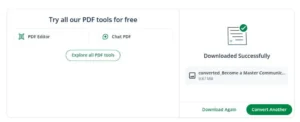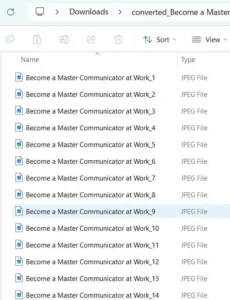How to Convert PDF to JPEG With an Online PDF Converter
PDF is the most common file format for a wide variety of important documents, including writing samples, research studies, press releases, and concert tickets. But sometimes, you need to send a document to an application portal, social media platform, or messaging app that only accepts images or to a person who can’t access PDFs. In these cases, knowing how to convert PDF to JPEG is essential.
If you’re on the go, don’t have access to professional software, or just want a quick, hassle-free way to convert, an online PDF to JPEG converter is the easiest solution. QuillBot’s online PDF converter is completely free to use, and it only involves a few easy steps:
- Go to the online PDF converter, and upload your PDF file.
- Choose JPEG as the desired output format.
- Download the converted file.
Keep reading to learn more about why online PDF converters are so helpful and how to use QuillBot’s PDF converter for free!
Why use an online PDF to JPEG converter?
Converting PDF to JPG or JPEG might seem simple, but it solves many real-world problems. Here are some common reasons why people turn to an online PDF converter:
- Uploading to websites or application portals: Many platforms only accept image files for uploads—like job applications or school portals. Converting your PDF to JPG or JPEG ensures that your documents get accepted without any hassle.
- Sharing on social media and messaging apps: PDFs often can’t be uploaded or previewed properly on social media platforms or messaging apps. A JPEG image is easier to share in messages and social media posts.
- Inserting into presentations or reports: If you want to include charts, diagrams, or excerpts from a PDF into PowerPoint slides or Word documents, converting PDF to JPG or JPEG preserves formatting.
- Quick viewing on mobile devices: Not everyone has a PDF reader app installed on their phone or tablet. Whether you’re excerpting samples of your best work for your LinkedIn summary or attaching documents to a professional email, JPGs and JPEGs open quickly on any device, making them more accessible on the go.
How to convert PDF to JPEG with QuillBot
Whether you’re using Windows, Mac, or a mobile device, follow these steps to convert PDF to JPEG free with QuillBot’s online PDF converter.
1. Upload
To add your PDF to the QuillBot PDF converter, simply click the “upload PDF” button and choose the PDF you want to upload from your device. When you click this button, the PDFs on your device will display.
QuillBot PDF converter upload screen
2. Convert to image
After you upload to the online PDF converter, select “convert to image.” QuillBot will convert the PDF to one or more JPEGs (with one JPEG for each page in the PDF).
QuillBot PDF to JPEG download
3. Share
After you download the JPEG, locate the information you want to share from the original PDF. For example, if the original PDF is multiple pages, choose which JPEG you want to share. You can also crop individual JPEGs to focus on the most important details. QuillBot conveniently uses the PDF’s page numbers in the JPEG file names (e.g., “1,” “2,” etc.).
QuillBot PDF to JPEG complete
QuillBot’s PDF converter: The best tool for converting PDFs
Converting a PDF to a JPEG doesn’t have to be difficult or time-consuming. With QuillBot’s free online PDF to JPEG converter, you can easily turn any PDF into a high-quality image—perfect for sharing, uploading, or inserting into other documents. There’s no need to download software or create an account, and it works on any browser, device, or operating system. Try it out today and see how simple PDF conversion can be.
Frequently asked questions about online PDF to JPG converters
- How do you convert a PDF to a JPEG on an iPhone?
-
To convert a PDF to a JPEG on an iphone, follow these steps:
- Open QuillBot’s free online PDF converter.
- Click “upload PDF.”
- A list of PDFs downloaded to your iPhone will appear.
- Choose the PDF you want to convert.
- Select “convert to image.”
- Save the JPEG to your iPhone.
After you save the JPEG, you can easily add it to a social media post, LinkedIn summary, professional email, and more!
- How do you convert PDF to JPG for free?
-
You can convert PDF to JPEG for free by using QuillBot’s free online PDF converter. The process only takes three easy steps.
- Click “upload PDF.”
- Choose the PDF you want to convert.
- Select “convert to image.”
After the conversion is complete, you can share the JPEG in an email, social media post, message, etc.
Cite this Quillbot article
We encourage the use of reliable sources in all types of writing. You can copy and paste the citation or click the "Cite this article" button to automatically add it to our free Citation Generator.
QuillBot. (2025, September 09). How to Convert PDF to JPEG With an Online PDF Converter. Quillbot. Retrieved December 16, 2025, from https://quillbot.com/blog/pdf-tools/how-to-convert-pdf-to-jpeg/