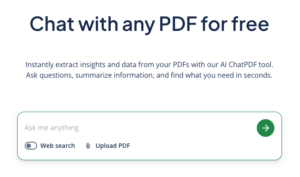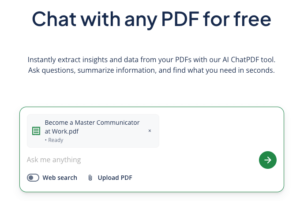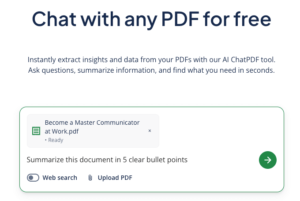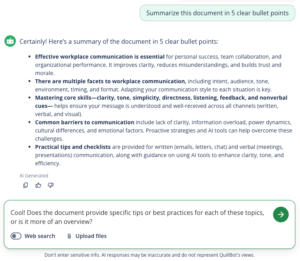How to Use a ChatPDF Tool | Step-by-Step Guide
The thought of reading through a long PDF and trying to make sense of it can be daunting. Thankfully there’s a solution.
Tools like QuillBot’s AI ChatPDF allow you to upload one or more PDFs and “chat” with them—you can ask questions, break down complex sections, or get a clear summary of the key takeaways.
Read on to learn what ChatPDF tools are and how they can help you decipher complicated academic papers or dense technical documents with ease.
What are ChatPDF tools?
ChatPDF tools are AI-powered assistants designed to help you interact with PDF documents in an intuitive way. Instead of scrolling through dozens of pages to find the answers you’re looking for, you can upload your file and simply ask questions, as if you were talking to an expert.
These tools analyze your document and use natural language processing to provide their answers (like ChatGPT, but tailored to your PDF). This lets you do things like request a summary, clarify technical jargon, or pull out specific details, all without combing through the whole document yourself.
How to use ChatPDF
ChatPDF tools are fast and easy to use. Open the tool, upload your file(s), and start asking questions. Below is an example of how to use QuillBot’s AI ChatPDF tool.
1. Upload your document
On the tool’s homepage, you’ll see a dialog box with an “Upload PDF” button. Click on this to select a PDF from your computer and select “Upload.”
The homepage of the tool—click “Upload PDF” to add your file.
Once your PDF has been uploaded, you’ll see it appear in the text box. At this point you can either upload more documents or start asking questions!
Here the file “Become a Master Communicator at Work” has been uploaded
2. Ask your first question
Now that you’ve uploaded your first document, you’re ready to start asking questions. Click on the text field that says “Ask me anything” and ask away!
If you aren’t sure what your first question should be, a good place to start is to think about your goal: why do you need to read this document? Your first question should get you closer to this purpose.
Here are some strong first questions to try:
- Summarize this document in five clear bullet points
- What is this PDF about?
- What are the main sections of this document?
- Which part of this document should I read if I only have five minutes?
- What recommendations does this report make?
- Explain this article as if I’m a beginner in this field
An example of a first question to ask ChatPDF
Once you’ve entered your question, press the green arrow to start chatting.
3. Go deeper
Pressing the green arrow will bring you to a chat window where you can keep the conversation going. A great feature of ChatPDF tools is that they are, by definition, a chat. Use this tool as if you were talking to an expert teacher or colleague.
You can refine your first question, ask for a different answer format, or ask for more and more specific details. If something doesn’t make sense, ask for a more detailed explanation or explain what you find unclear, and the tool will help you.
A conversation with ChatPDF
What can I use ChatPDF for?
ChatPDF has a wide range of applications. Consider the following use cases, broken down by occupation.
For students
If you’re struggling with readings and assignments, use ChatPDF to get back on track.
- Create quick summaries of assigned readings
- Generate practice questions to test your understanding
- Create a study guide based on lecture notes
- Break down complex topics with step-by-step explanations
- Pull out key quotes or data for essays and assignments
For professionals
Want to get through documents faster and make smarter decisions? ChatPDF can help boost your productivity.
- Summarize financial reports or legal documents in plain English
- Double-check your understanding of policies or technical reports before meetings
- Draft concise executive summaries for emails or memos
- Highlight risks, deadlines, or action items in dense documents
- Compare multiple reports or proposals side by side
For researchers
ChatPDF can help you quickly understand and synthesize information
- Summarize and compare multiple papers for a literature review
- Generate abstracts or plain-language summaries of your own work
- Decode jargon-heavy papers outside your field of expertise
- Extract key data, methodology, or results quickly
- Contrast study designs, findings, or limitations quickly
Frequently asked questions about ChatPDF
- What is ChatPDF used for?
-
ChatPDF is an AI-powered tool that allows you to have a conversation with one or more PDF files. To use QuillBot’s ChatPDF tool, simply upload your file and start asking questions.
ChatPDF is a great way to summarize documents, extract key details, and break down complex concepts.
- Can I use ChatPDF to chat with multiple PDFs at once?
-
ChatPDF tools like QuillBot’s free AI ChatPDF can handle multiple PDFs at once. This is a great way to compare and contrast different documents, identifying overlapping themes or distinctions across them.
- Can I edit text in a PDF for free?
-
Yes, you can edit text in a PDF for free. With QuillBot’s free online PDF editor, you can add a text box anywhere in a PDF. You can then edit any of the text that you added with QuillBot’s PDF editor.
Free PDF editors don’t allow you to edit a PDF’s original text, but they do allow you to highlight and annotate anything in the document.
Cite this Quillbot article
We encourage the use of reliable sources in all types of writing. You can copy and paste the citation or click the "Cite this article" button to automatically add it to our free Citation Generator.
QuillBot. (2025, September 03). How to Use a ChatPDF Tool | Step-by-Step Guide. Quillbot. Retrieved December 11, 2025, from https://quillbot.com/blog/pdf-tools/how-to-use-chatpdf/