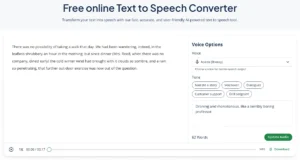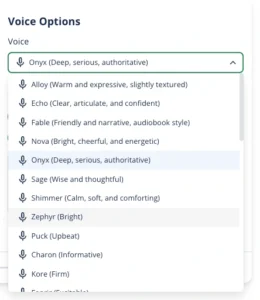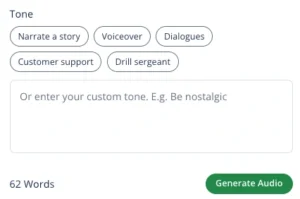How to Use Text-to-Speech Tools | Tips & Free Resources
Reading long blocks of text—whether for work, study, or leisure—can be time-consuming, tiring, or even inaccessible. Fortunately, text-to-speech tools (commonly referred to as TTS) offer an innovative solution.
Text-to-speech tools do exactly what their name suggests: they take written text and transform it into audio, effectively reading it out loud. As an added benefit, AI-powered tools like QuillBot’s free text to speech converter let you choose the voice and tone of this audio, allowing for highly customizable, naturalistic outputs.
Read on to learn more about how and when to use text-to-speech to increase engagement or simplify your reading tasks.
What are text-to-speech tools?
Text-to-speech (TTS) tools take written text and read it out loud, transforming the words into spoken audio. Using advanced AI and natural language processing, they can read words, sentences, and entire documents in a lifelike voice.
What are text-to-speech tools used for?
Text-to-speech tools allow someone to listen to text instead of reading it from a screen. This can be helpful in any situation where someone cannot read the text or would prefer to have it read aloud.
Text-to-speech tools are invaluable for people who live with visual impairments or struggle to read written text. However, in addition to improving accessibility, these tools can be used for many other purposes:
- Reducing eye strain when reading long documents
- Listening to an article while commuting
- Following a recipe
- Multitasking while cleaning or doing chores
- Creating voiceovers for videos and online content
- Adding engaging elements to a website
A step-by-step guide to TTS
If you’re interested in trying out text-to-speech tools yourself, the following example walks you through how to use QuillBot’s free text to speech converter.
1. Add your text
The first step is to provide the text you want to turn into audio. Just type or paste it into the dialog box labeled “Enter the text you want to convert to speech…” Below, we’re using the opening lines from Charlotte Brontë’s Jane Eyre.
Adding text to QuillBot’s text-to-speech tool
2. Select your voice
Now comes the fun part—choosing the AI voice to read your text. QuillBot’s tool has over 30 options, each with a brief description to help you find your favorite. You can select your choice using the dropdown menu on the righthand side of the tool.
Below are samples read using the Onyx voice (described as “deep, serious, and authoritative”) and the Fable voice (described as “friendly and narrative, audiobook style”).
Onyx
Fable
3. Choose your tone
QuillBot’s tool also allows you to control the tone of the audio output. This allows you to tailor the reading to your unique situation. You can use one of the preset options or create your own using the textbox in the bottom right.
Selecting the tone
Consider how different these two options, both read using the “Leda (youthful)” voice, are.
Tone 1: Droning and monotonous, like a boring professor
Tone 2: Bright and excited, like you’re telling your best friend a story
Once you’ve chosen or described your desired tone, click “Generate Audio” to turn your text into speech.
4. Listen and refine
The tool will next generate an audio file for you. You can listen to it or change the playback speed using the buttons at the bottom of the tool.
If something doesn’t sound quite right, you can update the voice and tone and click “Update Audio” to try different options.
Once you’re happy with your result, you have the option to download your file using the “Download” button on the bottom right.
Frequently asked questions about text-to-speech tools
- What does TTS mean?
-
TTS is an acronym that stands for “text-to-speech.” Text-to-speech tools allow you to convert written words into lifelike speech.
Using tools like QuillBot’s free text to speech converter is fast and easy. Just type or paste your text into the tool, choose your voice and tone, and generate an MP3 file.
- What do text-to-speech tools do?
-
Text-to-speech tools like QuillBot’s free text to speech converter take written words and turn them into lifelike speech.
Simply type or paste your text into the tool and select a voice and tone. The tool will then generate an MP3 audio file that contains the “speechified” version of your text.
Cite this Quillbot article
We encourage the use of reliable sources in all types of writing. You can copy and paste the citation or click the "Cite this article" button to automatically add it to our free Citation Generator.
QuillBot. (2025, September 03). How to Use Text-to-Speech Tools | Tips & Free Resources. Quillbot. Retrieved December 8, 2025, from https://quillbot.com/blog/quillbot-tools/text-to-speech-guide/