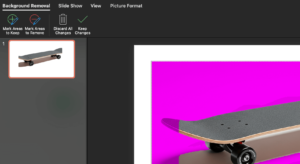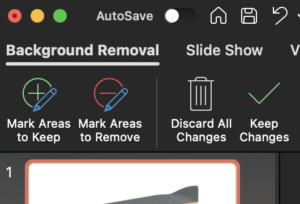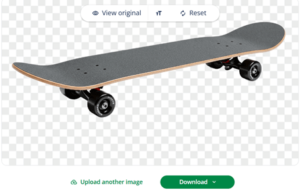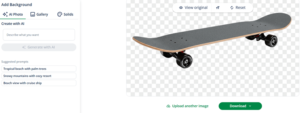How to Remove Background From a Picture in PowerPoint
You can remove a background from a picture in PowerPoint by selecting the picture and clicking on the Remove Background button.
If this button isn’t showing up because you’re using PowerPoint for the web rather than a paid Microsoft 365 version, then you can use a free online background remover like QuillBot’s free background remover instead.
How to remove background in PowerPoint
1. Find the Remove Background button
In PowerPoint, select the picture you want to remove the background from by clicking on it; you’ll now see the Remove Background button appear on the left side of the Picture Format toolbar.
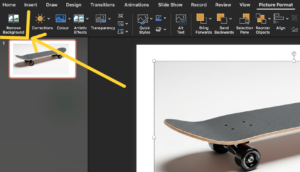
The Remove Background from picture button in PowerPoint
2. Click on Remove Background
With your picture selected, click the Remove Background button, and PowerPoint will identify the background and color it magenta.
3. Refine
If PowerPoint hasn’t correctly identified the edges of your subject, you can make corrections using the two Mark Area buttons that have appeared on the toolbar.
- To remove less of the background, click the Mark Areas to Keep refine button and mark the areas that you want to keep with the pencil tool that appears.
- To remove more of the background, click the Mark Areas to Remove refine button and mark the areas that you want to keep with the pencil tool that appears.
4. Keep the changes
When all the background you want to remove is colored magenta, press the Keep Changes button and you’re done.
It can be tricky to remove all of the background details in the desktop version of PowerPoint. You might get better results using the online version.
If you want to use your new background-free image outside of PowerPoint, you can right-click on it and save it as a separate file by selecting Save Picture As. The best format to choose is PNG, as this file type will maintain the transparency in the areas where the background used to be. With transparency, whatever background you place the image on will show through naturally.
You can also save files as a PNG in QuillBot’s free online background remover tool. Here’s the same background removed in a single click using the QuillBot tool:
How to remove background from picture in Powerpoint with a free tool
If the Remove Background button isn’t showing up in your version of PowerPoint, it’s easy to remove the background from a picture in PowerPoint using a free tool like QuillBot’s background remover.
1. Find the original picture file
Locate the picture file that you want to remove the background from so you can upload it to a free background remover tool.
If you can’t find the file, then you can export it from PowerPoint by clicking on the image and selecting Save Picture As.
2. Upload the picture to a free background remover
Import the picture into a free background remover by uploading it. These tools typically automatically remove the background as soon as you upload your file.
QuillBot’s free background remover gives you the option of replacing the background; you can choose to use your own background file, an AI photo based on your custom prompt, an image from the tool’s background gallery, or a background color selected with a color picker.
3. Download the background-free file
Download the picture as a PNG file with the background removed. This format keeps the transparent areas where the background was, allowing the PowerPoint slide background (or anything behind the image) to show through.
4. Import the picture into PowerPoint
Bring your background-free image into PowerPoint by clicking on Insert Picture on the Insert toolbar and selecting the PNG file, and you’re done.
Frequently asked questions about how to remove background from picture in PowerPoint
- Can you remove the background from a picture in PowerPoint?
-
You can remove the background from a picture in PowerPoint if you’re using a paid Microsoft 365 version.
PowerPoint for the web—the free online version that you can use when you’re logged in to your Microsoft account—doesn’t have this functionality.
But it’s easy to remove the background from a picture that you’re using in PowerPoint for the web by uploading the original image file to a free online background remover tool like QuillBot’s free background remover.
Once you’ve removed the background from your picture using the tool, download it as a PNG to preserve the transparency and then import it into PowerPoint for the web by selecting Insert Picture.
Cite this Quillbot article
We encourage the use of reliable sources in all types of writing. You can copy and paste the citation or click the "Cite this article" button to automatically add it to our free Citation Generator.
QuillBot. (2025, November 07). How to Remove Background From a Picture in PowerPoint. Quillbot. Retrieved December 27, 2025, from https://quillbot.com/blog/image-tools/how-to-remove-background-from-picture-in-powerpoint/