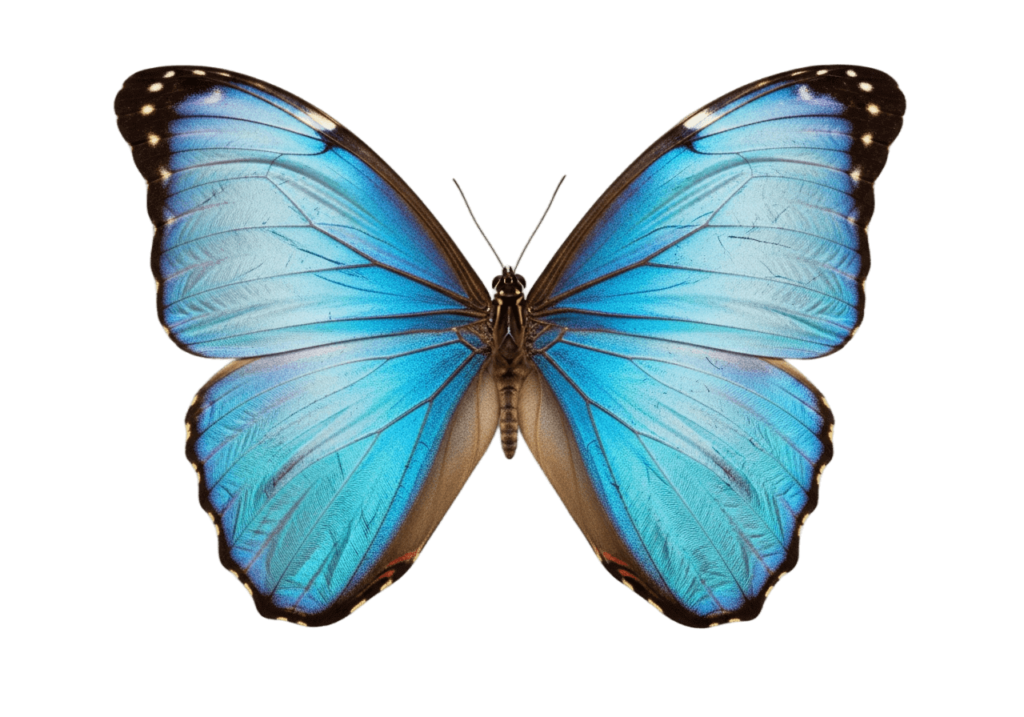How to Remove White Background From Image
Removing a white background from an image is one of the simplest ways to give visuals a cleaner and more professional look and make them easier to reuse across different designs.
Whether you’re preparing product photos for an online shop, creating a logo, or editing social media posts, learning how to remove a white background helps you make your images fit into any context and design.
QuillBot’s free background remover can remove a white background from an image, and it’s browser-based and easy to use.
How to remove a white background from an image
There are several ways to remove a white background from an image, depending on your tools, skill level, and the complexity of the image.
1. Use an online background remover
Online tools (like QuillBot’s) are the fastest and easiest way to erase a white background, and no design software or technical skills are needed. Simply upload your image, and the AI automatically detects and removes the white background. You can then download the transparent version.
2. Use photo editing software
If you prefer more control or need to refine other details in your image—like editing lighting or changing the white balance—using photo editing software may be a better option for you. This method gives you precision but requires time and familiarity with photo editing tools; it’s best for photographers, graphic designers, and other professionals with editing experience.
3. Use a mobile app
If you’re working from your phone, there are also apps that let you remove white backgrounds from images. Most use AI—similar to online tools—though free versions might add watermarks to images or limit how much you can use the tool. Keep in mind that many online tools can also be used on phones via your mobile browser.
Using an online background remover to remove a white background
The fastest, most reliable way to remove a white background is with an AI background remover like QuillBot’s. The key benefits of a tool like this are:
- Automatic AI precision—no manual selection needed
- Fast results—upload, process, and download in seconds
- Free and web-based—works directly in your browser
- Supports multiple file types—JPG, PNG, and WEBP
To use the QuillBot background remover, follow these three steps.
1. Upload your image to the background remover page
Drag and drop, paste, or upload a photo to the background remover webpage. You can upload PNGs, JPGs, and WEBPs of up to 25 megabytes. When uploading images, make sure you have the rights to use them, and that you are not infringing on the rights of another.
The flyer will be colorful though, so the butterfly image will look bad when added with a white background. So, Lucy decides to remove the white background from the image.
2. Remove or change the background
Once you’ve uploaded the image, the tool will automatically remove the background. You can leave the background transparent or add a new background. To add a new background, choose from a solid color, pre-loaded gallery image, or an image of yours that you upload. You can also prompt AI to create a background of your choosing.
3. Download the new image
Once you’ve removed the background (or added a new one), download the file. The file will download as a PNG, which is a raster-style file format that supports lossless data compression and transparent backgrounds.
Frequently asked questions about how to remove white background from image
- How do you remove a white background from an image in Google Slides?
-
To remove a white background from an image in Google Slides, select the image, choose “format options,” then “image editing,” and then “remove background.” This option may not be visible to all account types.
You can also remove the white background from your image using QuillBot’s free background remover tool, download the new image, and upload it to Google Slides.
When using images, make sure you have the right to use them and that you don’t infringe on the rights of others by doing so.
Cite this Quillbot article
We encourage the use of reliable sources in all types of writing. You can copy and paste the citation or click the "Cite this article" button to automatically add it to our free Citation Generator.
Santoro, K. (2025, November 06). How to Remove White Background From Image. Quillbot. Retrieved December 27, 2025, from https://quillbot.com/blog/image-tools/how-to-remove-white-background-from-image/