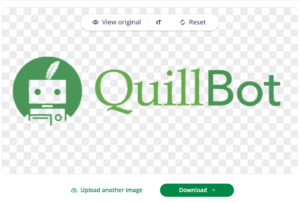How to Remove a Background From a Logo
If you want to place a logo on a different background, you need a version of the logo with transparency in the areas behind the logo so the new background will show through.
If you don’t have a transparent version of your logo, you need to know how to remove a background from a logo. This is a straightforward task with a smart tool like QuillBot’s free, AI-powered background remover.
How to remove background from logo
If you need to create a transparent version of a logo because you want to place it in a new context, you can do this by uploading the logo to an online background remover tool.
1. Find your logo
Locate the highest-quality version of your logo as a PNG or JPEG file. Most online background removers support these formats. If you have a PNG and a JPEG that are roughly the same resolution, go with the PNG—it keeps the best quality because it’s not compressed in a way that loses detail.
2. Upload your file
Navigate to a good background remover tool in your browser, like QuillBot’s free background remover, and upload your logo file. These tools usually remove the background automatically once you’ve uploaded the file.
3. Download as PNG
A good background remover will allow you to download your file as a PNG. This will keep the background transparent, meaning the new background will show through when you place it in a different context.
Removing background from logo with QuillBot’s background remover
Removing the background from a logo and replacing it with transparency is easy with QuillBot’s free background remover tool. Let’s say you have a logo with a white background like this version of the QuillBot logo:
Just upload that file to the background remover, and the tool will automatically replace the white background with transparency (represented by a gray-and-white checkerboard pattern in the preview).
Finally, download the image as a PNG file. The PNG format will preserve the transparency so the logo will blend seamlessly with any new background you place it on.
Frequently asked questions about how to remove a background from a logo
- Is the QuillBot background remover free?
-
Yes, QuillBot’s background remover is free to use.
When you’re logged in, you can use it up to five times a day for free. If you’re a Premium QuillBot user, you can use it as many times as you want.
Cite this Quillbot article
We encourage the use of reliable sources in all types of writing. You can copy and paste the citation or click the "Cite this article" button to automatically add it to our free Citation Generator.
QuillBot. (2025, November 12). How to Remove a Background From a Logo. Quillbot. Retrieved December 30, 2025, from https://quillbot.com/blog/image-tools/how-to-remove-background-from-logo/