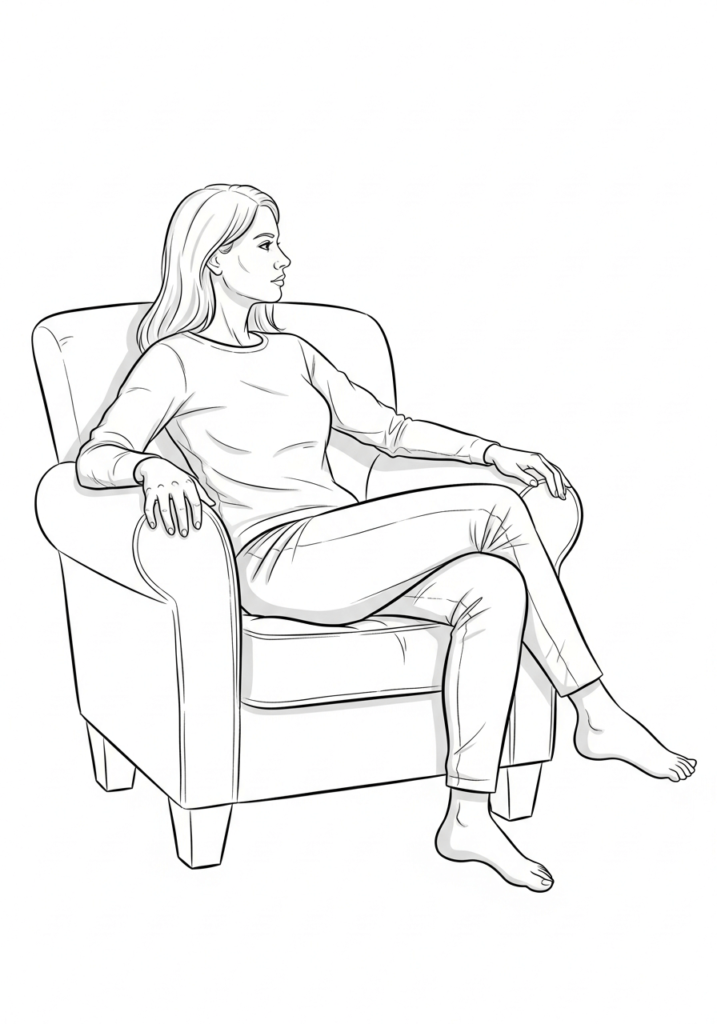AI Portrait Generator | Free & Online
Creating a portrait takes time, energy, and resources. If you’re taking a photographic portrait, you need to set up the scene, shoot, and then edit the image. If you’re painting or drawing, you first have to prepare your materials, then carefully apply your chosen medium, sometimes waiting hours or even days between sessions to achieve the desired result.
QuillBot’s free online AI portrait generator eliminates many of these constraints, allowing you to produce detailed, high-quality portraits quickly and easily, using only a text description.
Table of contents
How to create a portrait
Creating a portrait begins with planning. Each step shapes the final result and ensures your portrait captures the intended likeness, style, and mood.
1. Decide on a subject
Choose who or what your portrait will depict. This could be a real person, an animal, or an entirely imagined figure. Defining your subject upfront helps guide the style, composition, and level of detail for the portrait.
2. Choose your medium
Next, decide whether you will create the portrait using photography, painting, or drawing. Each medium has its own requirements, tools, and techniques, and your choice will influence the workflow and the final look.
3. Execute your portrait
In this stage, skill, patience, and attention to detail are essential. Carry out the creation process for your portrait. For photography, set up your lighting, composition, and camera settings. For painting or drawing, prepare your materials and apply your chosen medium, paying attention to proportion, shading, and texture. Finally, review your portrait and make any necessary edits or corrections.
Using an AI portrait generator
Creating a portrait with AI simplifies the traditional process. Create an AI portrait with QuillBot’s online AI portrait generator by following these three steps.
1. Write a detailed prompt
Describe your subject in detail, including features, expressions, clothing, and any background elements. The more specific your prompt, the more accurate and personalized your AI-generated portrait will be. If you need some help drafting your prompt, use QuillBot’s AI prompt generator.
2. Choose the style and format
Once you’ve written your prompt, choose the style (e.g., Realism, Artistic, or Anime) you want the AI to render your portrait in. If you’re not sure what to choose, you can leave the tool set to “Auto,” and the AI will decide.
You should also choose the aspect ratio of your portrait. For a traditional vertical portrait, try 3:4 or 9:16, but experiment with others to see which format you like best.
3. Generate and download
Run the AI generator using your prompt and selected style. Review the result, refine your prompt if needed, and download the final portrait to use for your project, profile, or creative work.
Prompt:
“Please create a clear and simple sketch of a woman seated comfortably in an armchair, focusing on how her body naturally fits and rests on the furniture. The sketch should show the posture, the way her back and legs align with the chair, and any subtle shifts in weight distribution. Capture the interaction between the woman’s form and the armchair to help visualize proportions and positioning for a portrait painting.”
Output:
Cite this Quillbot article
We encourage the use of reliable sources in all types of writing. You can copy and paste the citation or click the "Cite this article" button to automatically add it to our free Citation Generator.
QuillBot. (2025, November 25). AI Portrait Generator | Free & Online. Quillbot. Retrieved January 11, 2026, from https://quillbot.com/blog/image-tools/how-to-use-ai-portrait-generator/