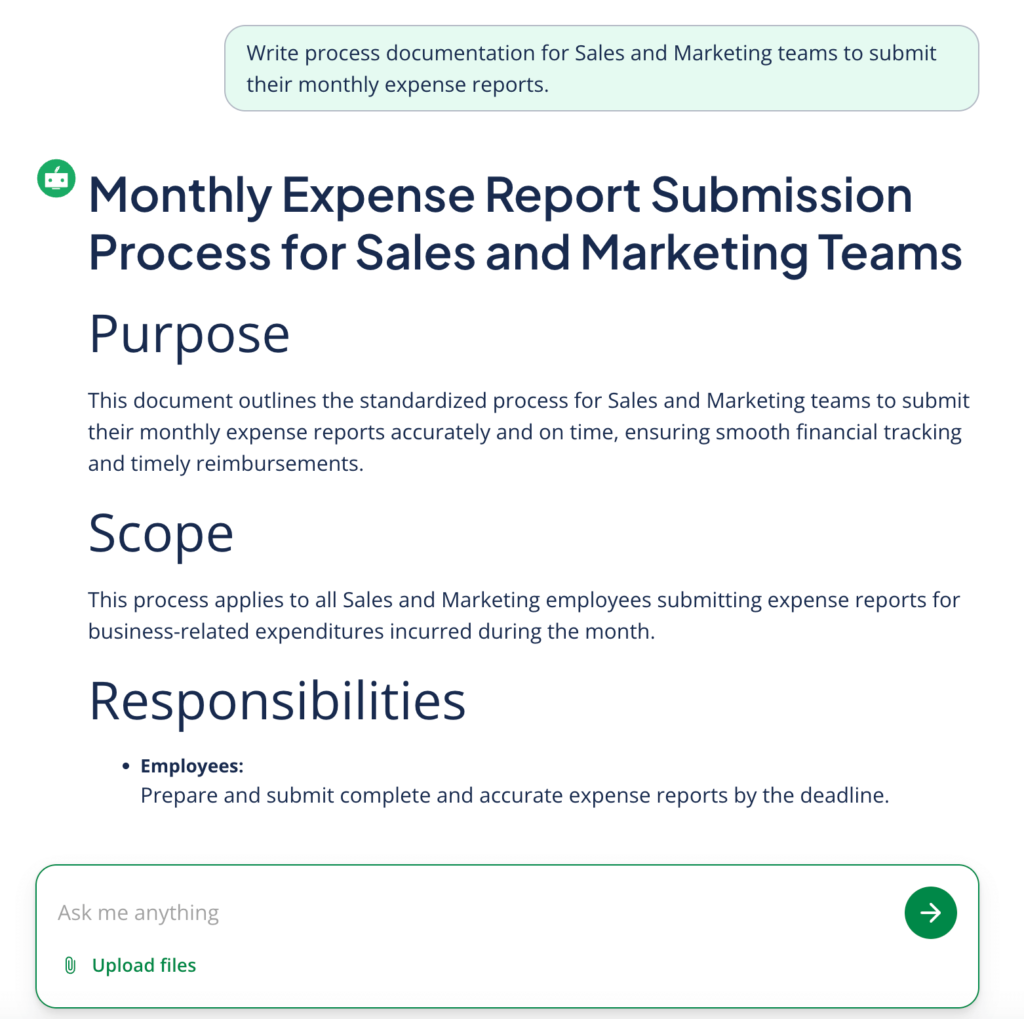AI Process Documentation Generator | How To Use
Creating clear and consistent process documentation is essential for any organization that values efficiency, consistency, and knowledge sharing. Whether you’re onboarding new team members, outlining procedures for compliance, or optimizing internal workflows, having accurate documentation ensures tasks are performed the right way every time.
A process documentation generator, like QuillBot’s free AI process documentation generator, can help you write clear, step-by-step process documentation.
How to write a process document
There are three main steps to follow to write clear and effective process documentation.
1. Define the scope of the process
Begin by identifying the scope, purpose, and audience of the process you’re documenting. A well-defined scope sets clear boundaries and ensures that only relevant information is included. Ask yourself:
- What’s the goal of this process?
- Who is the intended user of this document?
- Where does the process start and end?
- When and how often is this process used?
Defining the scope helps prevent information overload and keeps the document focused.
- Process title: Submitting monthly expense reports
- Purpose: This document outlines the steps for submitting monthly business expense reports using the company’s expense management platform.
- Scope: Applies to all full-time employees in the Sales and Marketing departments. Does not cover expense approval or reimbursement timelines.
- Audience: Individual contributors submitting personal expenses.
2. Break the process into steps
Once the scope is set, break the process down into distinct, logical, sequential steps. Each step should describe a single task or decision point. Don’t assume prior knowledge, and include sub-steps for clarity when needed.
Include conditional logic if necessary (e.g., “If the user has not received confirmation, repeat step 2”), and flag who is responsible for each step when different roles are involved.
Use clear, concise, and actionable language so your process documentation is easy to understand. Start each step with an action verb (e.g., “Open,” “Submit,” or “Notify”) and include relevant details like tools used, responsible roles, deadlines, or other specific conditions.
- Log in to the ExpensePro platform at expense.ourcompany.com.
- Navigate to the “My Expenses” tab on the dashboard.
- Click “Create New Report” and enter the report title using the format: [Month]_[YourLastName] (e.g., July_Smith).
- Upload receipts by dragging files or using your phone’s scan feature.
- Categorize each expense (e.g., Travel, Meals, Software) and provide a brief description.
- Click “Submit for Approval.” You will receive an email confirmation.
3. Format for clarity and usability
Even the most accurate process becomes ineffective if it’s hard to read or navigate. Use formatting strategically to guide the user:
- Short paragraphs and adequate spacing make the document easy to scan.
- Headings and subheadings group related sections and keep information organized.
- Numbered lists outline step-by-step instructions.
- Bullet points outline options, exceptions, or supplemental information.
- Tables or charts can summarize repetitive actions or compare outcomes.
- Screenshots, diagrams, flowcharts, and videos can help users visualize processes.
- A “last updated” field and a contact person help orient users.
Always use a consistent style across documents, and consider developing a process documentation template or style guide for your team. This ensures all processes follow the same structure and are easy to maintain or update later.
Using an AI process documentation generator
Tools like QuillBot’s free AI process documentation generator allow you to streamline the writing process by generating structured, easy-to-follow process documents in moments following just a few steps:
- Prompt the AI tool with the process you want to document, including any important details or context.
- Review the AI output, checking for accuracy and readability.
- Format your document in a word processor or wherever you plan to host it.
In seconds, the tool generates a six-step draft that closely mirrors the one she wrote manually. Rumi copies the output, tweaks the wordings for alignment with internal terminology, and inserts a few screenshots. Her final document is polished, standardized, and created in a fraction of the time.
An AI process documentation generator offers various benefits:
- Saves time: Instead of writing each step from scratch, simply describe the task or process in a sentence or two, and the generator will produce a first draft.
- Improves clarity: AI can help simplify technical or overly complex language, making your instructions more accessible to a wider audience.
- Maintains consistency: By using the same AI tool across your organization, your process documents can follow a standardized tone, format, and structure.
- Provides inspiration: Even if you plan to revise the output, AI-generated drafts can help you overcome writer’s block or identify blind spots in your process outline.
Frequently asked questions about AI process documentation generator
- What is process documentation software?
-
Process documentation software is a tool that helps individuals and teams create and manage clear, step-by-step instructions for business processes.
It typically includes features for writing, formatting, organizing, and storing documentation, and may also offer templates, version control, and collaboration tools.
It is different from an AI process documentation generator, which generates the process document content for you. One of these tools is QuillBot’s free process documentation generator.
- What is a process document template?
-
A process document template is a pre-formatted structure used to standardize how process documentation is written. It typically includes sections like:
- Process title
- Purpose
- Scope
- Audience
- Step-by-step instructions
- Responsible roles
- Revision history
Using a template ensures consistency across documents and makes it easier for teams to create and update them.
Another way to ensure consistency is to use a process documentation generator, such as QuillBot’s free AI process documentation generator.
Cite this Quillbot article
We encourage the use of reliable sources in all types of writing. You can copy and paste the citation or click the "Cite this article" button to automatically add it to our free Citation Generator.
Santoro, K. (2025, August 14). AI Process Documentation Generator | How To Use. Quillbot. Retrieved December 31, 2025, from https://quillbot.com/blog/ai-writing-tools/how-to-use-a-process-documentation-generator/