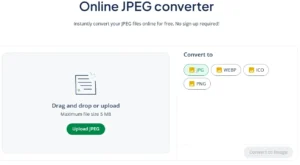How to Use a JPEG Converter
Converting image files is an essential part of managing digital content in today’s world of websites, presentations, and design projects. For example, you may need to:
- Convert a JPEG to a WEBP to use on a platform like WordPress
- Convert a JPEG to an ICO file for use as a favicon or app icon
- Convert a JPEG to a PNG to meet the requirements of a design platform or editing tool
These are simple tasks with a JPEG converter like QuillBot’s free online JPEG converter.
How to convert a JPEG
Converting a JPEG to another image format is quick and easy with the right tool. Whether you need a WEBP for web performance, a PNG for editing, or an ICO for a favicon, you just need to follow a few simple steps.
1. Select a tool
Start by choosing a reliable JPEG converter that supports your desired output format. Look for an online converter with an intuitive interface and fast processing like QuillBot’s free JPEG converter, which lets you convert JPEGs to WEBP, PNG, ICO, or JPG in just a few clicks.
2. Use a high-quality JPEG
For the best results, always begin with the highest-quality version of your JPEG image. If you have multiple copies, choose the one with the best resolution and least compression. A clearer original image ensures your converted file maintains sharpness and detail.
3. Select the target format
Finally, specify the file type you want to convert your JPEG to. Whether it’s WEBP for smaller file sizes, PNG for better editing compatibility, or ICO for creating icons, make sure you select the correct output option before downloading your converted file.
Using a JPEG converter
Converting a JPEG with a good online tool, such as QuillBot’s free JPEG converter, is a straightforward, hassle-free process. Simply locate the JPEG file you want to convert on your computer, cloud storage, or mobile device, upload it, and choose your desired output format.
With QuillBot’s JPEG Converter, you can convert as many images as you like, including files up to 5 MB. There’s no need to sign up—just upload, convert, and download your new image as a PNG, WEBP, ICO, or JPG.
Frequently asked questions about JPEG converters
- What is the difference between JPEG and PNG?
-
JPEG and PNG are both raster-based image formats, meaning they consist of pixels rather than resizable shapes or vectors. The main difference between these two formats is how they handle compression—the process that reduces file size.
JPEGs reduce file size by removing some image data. This is OK for photographs or web images where fine detail isn’t essential, but it can make text, graphics, or sharp edges blurred or pixelated.
PNGs use lossless compression, so no image data is lost when the file is saved. File sizes are larger than JPEGs, but PNG is a better format for logos, icons, or graphics with text.
PNGs also support transparent backgrounds, making them useful when you need to place an image on top of another background.
Use QuillBot’s free online JPEG converter if you need to convert a JPEG to a PNG.
Cite this Quillbot article
We encourage the use of reliable sources in all types of writing. You can copy and paste the citation or click the "Cite this article" button to automatically add it to our free Citation Generator.
QuillBot. (2025, November 17). How to Use a JPEG Converter. Quillbot. Retrieved November 19, 2025, from https://quillbot.com/blog/image-tools/how-to-use-a-jpeg-converter/