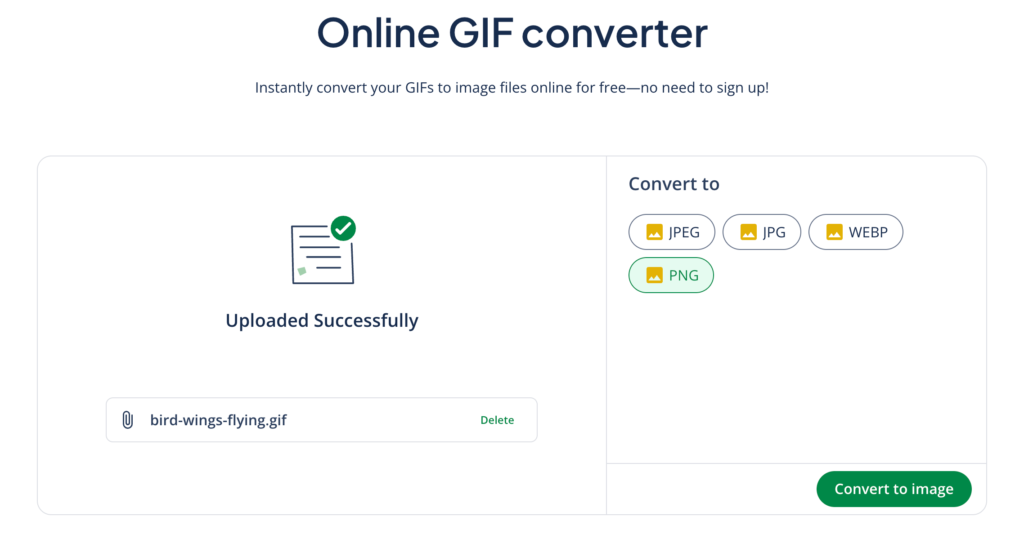GIF Converter | Free & No Sign-Up Needed
GIF files are widely used for short animations, looping graphics, and lightweight visual content. However, GIF is an older format with limited color depth and larger file sizes compared to modern alternatives.
Converting a GIF to another format can improve performance, compatibility, and usability across platforms. An online GIF converter—like QuillBot’s online GIF converter—makes this process fast, accessible, and reliable.
How to convert a GIF
1. Choose the file you want to convert
Start by selecting the original file. This may be an existing GIF, a still image, or sometimes a short video clip, depending on what you want the final output to be.
2. Choose a conversion tool
Pick a converter that supports the formats you want. This can be a desktop converter, audiovisual editing software, or a browser-based solution.
3. Adjust settings and convert
Adjust any settings, like resolution, frame rate, or compression, before converting your GIF and downloading the result file. Keep in mind that if you are converting an animated GIF to a static image (e.g., PNG, JPEG, or static WEBP), you may need to choose the frame you want to be used in the new image; by default, most converters will use the first frame.
Using an online GIF converter
Using an online GIF converter is the easiest way to convert GIFs to other file formats. With these tools, you don’t need to install any programs or learn how to use complicated software. While some online GIF converters require you to make an account before using them, QuillBot’s does not.
With QuillBot’s online GIF converter, you can convert GIFs to PNGs, JPG/JPEGs, and WEBPs, and you can do this in three simple steps:
- Upload your GIF file
- Choose the file type you want to convert to
- Click “Convert” to convert your GIF and automatically download it
Frequently asked questions about GIF converter
- Where can I find a GIF to JPG converter?
-
QuillBot’s GIF converter is a GIF to JPG converter. To convert a GIF to JPG, follow these three steps:
- Upload the GIF
- Select “JPG” as the output type
- Click “Convert” to automatically download the JPG file
This tool is browser-based and free to use. It also doesn’t require any sign-up before use, which means you can convert your GIF to JPG right now.
Cite this Quillbot article
We encourage the use of reliable sources in all types of writing. You can copy and paste the citation or click the "Cite this article" button to automatically add it to our free Citation Generator.
QuillBot. (2025, November 25). GIF Converter | Free & No Sign-Up Needed. Quillbot. Retrieved January 12, 2026, from https://quillbot.com/blog/image-tools/how-to-use-gif-converter/