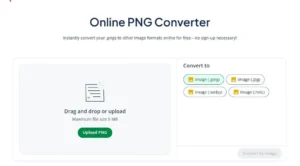How to Use a PNG Converter
If you’ve ever downloaded an image from the web, taken a screenshot, or exported graphics from design software, you’ve probably encountered a PNG file. PNG is a common format for web graphics, logos, and digital artwork. But PNGs aren’t always the most practical when it comes to file size, compatibility, and loading speed.
That’s why a PNG converter is essential. Whether you need to compress large files by converting them to JPG/JPEG, optimize for modern browsers with WEBP, or save storage space using HEIC, a PNG converter helps your images load faster and perform better across devices and platforms.
QuillBot’s online PNG converter is a free, fast, and easy solution that maintains your image’s sharpness and color depth. You don’t need to install software or deal with compatibility issues. Simply upload your file, choose your preferred format, and download your image straight from your browser on any device.
What is a PNG file?
PNG stands for Portable Network Graphics, an image format that was designed to store high-quality digital images without losing detail through compression. Unlike some formats, PNG uses lossless compression, meaning it reduces file size without sacrificing image clarity or color accuracy.
People often use PNG files to create digital artwork, design a logo, and make icons because the format preserves sharp edges and supports transparency. Most operating systems save screenshots as PNGs by default to ensure that text and graphics remain crisp.
PNG is a versatile and reliable format for graphics that require precision, but it’s not always the best choice for large photographic images or situations where smaller file sizes matter most.
Why use a PNG converter
While PNG files are excellent for preserving image quality, sometimes other image formats are necessary.
PNG to JPG or JPEG
JPG/JPEG reduces file size significantly, making it ideal for web designers and bloggers as well as e-commerce sites, where smaller images improve page load times and overall user experience (UX). JPEG also ensures compatibility across older devices or software.
PNG to WEBP
WEBP offers high-quality images at smaller file sizes, making it perfect for modern websites, social media posts, or online portfolios. Converting a PNG file to WEBP helps maintain visual clarity while reducing upload times and bandwidth usage. It also supports transparency, so graphics with transparent backgrounds stay intact.
PNG to HEIC
HEIC is designed for efficient storage, ideal for photographers, designers, or anyone managing large image libraries. Converting PNGs to HEIC allows you to save space on devices or in the cloud without losing noticeable detail. It’s especially handy for sharing high-resolution images between devices or archiving photos for long-term storage.
How to convert PNG to JPG, JPEG, WEBP, or HEIC
QuillBot’s PNG converter involves three quick and easy steps that you can complete from any device with a browser.
- Upload: Start by uploading (or dragging and dropping) your PNG file. You’ll know that it’s ready to convert when you see “Uploaded Successfully.”
- Convert: Where it says “Convert To,” choose JPG, JPEG, WEBP, or HEIC, and click “Convert to Image.”
- Download: After you click “Convert to Image,” the file will be ready on your device in your desired format.
QuillBot’s online PNG converter
Frequently asked questions about PNG converters
- What is a PNG file used for?
-
A PNG (Portable Network Graphics) file is commonly used for images that need high-quality detail, sharp edges, or transparency.
The PNG format is useful for digital artwork, logos, icons, screenshots, and other graphics where preserving clarity is more important than file size and loading speed.
PNGs are usually the default for screenshots because they capture every detail without compression blur.
Although PNGs have many benefits, the large file size isn’t always practical or feasible. When you need to convert a PNG to JPG, JPEG, WEBP, or HEIC, QuillBot’s online PNG converter is completely free to use.
- Can a PNG to JPEG converter reduce file size without losing quality?
-
Yes, a PNG to JPEG converter can produce smaller files while keeping images visually sharp. This is especially useful for photographs, blog images, and online portfolios, where fast loading and storage optimization matter.
You can use QuillBot’s online PNG converter for free without downloading any special software.
Cite this Quillbot article
We encourage the use of reliable sources in all types of writing. You can copy and paste the citation or click the "Cite this article" button to automatically add it to our free Citation Generator.
QuillBot. (2025, November 11). How to Use a PNG Converter. Quillbot. Retrieved December 15, 2025, from https://quillbot.com/blog/image-tools/how-to-use-a-png-converter/