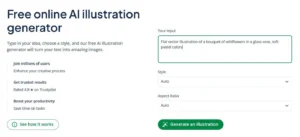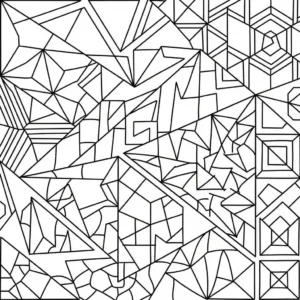AI Illustration Generator | How to Use + Examples
You don’t have to be an artist or designer to create polished and eye-catching visuals. An AI illustration generator lets anyone turn words into custom illustrations, perfect for projects like party invitations, flyers, birthday cards, or classroom displays.
With short text descriptions, these tools create fun, unique images in seconds. AI illustration tools are a fast and easy way to get visual ideas, explore styles, and bring your creativity to life.
In this article, you’ll learn what an AI illustration generator does, what kinds of illustrations it can show you, and how to use it step-by-step. Ready to try it out for yourself? QuillBot’s AI illustration generator is completely free to use.
What is an AI illustration generator?
An AI illustration generator is a tool that creates custom illustrations based on a text prompt you provide. Instead of drawing by hand or hiring an artist, you simply describe what you want, and the tool produces an image in a chosen style, like cartoon, flat vector, or 3D.
These tools use artificial intelligence to interpret your words and generate artwork within seconds. They’re great for exploring creative ideas, testing visual styles, or creating quick drafts for personal and professional projects.
How to use an AI illustration generator
Getting started with QuillBot’s AI Illustration Generator is simple. Here’s a quick step-by-step guide.
1. Write a prompt
Start by typing a short description of what you want to see. To improve your results, include specific details, such as:
- Subject (what or who is in the image)
- Illustration style (cartoon, anime, flat, 3D, fantasy)
- Color palette or mood (bright, dark, pastel)
- Line quality (bold outlines, clean lines, sketchy)
- Perspective or framing (top-down, side view, close-up)
- Background or setting (forest, classroom, outer space)
- Extra details (expressions, outfits, lighting effects)
Comic book-style basketball player jumping mid-air for a slam dunk
Flat vector illustration of a bouquet of wildflowers in a glass vase, soft pastel colors
Cute, cartoon-style Thanksgiving dinner scene with a turkey, pumpkin pie, and a family gathered around a table
Stylized illustration of the letter A made from vines and leaves, floral decorative theme
2. Choose the aspect ratio
After you type your prompt, make a selection from the “Aspect Ratio” drop-down menu. An aspect ratio is written as two numbers (e.g., 1:1 or 16:9) that show the relationship between the illustration’s width and height.
The right aspect ratio helps your illustration look its best for your specific purpose. For example, 1:1 works well for a profile picture, and 16:9 is ideal for a social media banner or the hero image on a website.
3. Generate and refine
Once you click “Generate an illustration,” QuillBot displays two illustrations based on your prompt. If you need to see more variations, refine your prompt by changing the style, adding more details, or simplifying your wording.
QuillBot’s AI illustration generator
Illustration styles you can create with AI
QuillBot’s AI Illustration Generator supports a wide variety of artistic styles. Below are some of the most popular illustration styles that QuillBot can help you experiment with.
Fantasy
Fantasy illustrations are dreamy and imaginative, often set in magical worlds with glowing or mystical elements. They’re great for concept art or personal storytelling projects.
AI fantasy illustration example
Cartoon
Cartoon illustrations are colorful, playful, and often exaggerated. This style is perfect for kids’ projects, characters, or anything lighthearted and fun. Features often include bold outlines, expressive faces, and simplified forms.
AI cartoon illustration example
Anime
Anime illustrations draw inspiration from Japanese animation, with expressive characters and strong visual emotion.
AI anime illustration example
Comic book
Comic book illustrations are bold and dramatic, often filled with action and emotion. This style is great for hero-themed invites or custom posters.
AI comic book illustration example
Flat
Flat illustrations use clean shapes, solid colors, and minimal detail. There’s little to no shading or texture, giving the artwork a modern, simplified look that emphasizes clarity and structure.
AI flat illustration example
3D
3D illustrations create the illusion of depth, volume, and lighting. They often feature realistic shadows, smooth surfaces, and polished details that make objects and scenes appear lifelike or sculpted.
AI 3D illustration
Line art
Line art uses clean outlines and shapes without shading or color. It’s ideal for coloring pages, logos, or minimalist designs.
AI line art illustration for a coloring page
Frequently asked questions about using an AI illustration generator
- What’s the difference between an AI illustration and an AI photo?
-
The difference between an AI illustration and an AI photo is the style.
- AI illustrations are stylized images that look like drawings, cartoons, or digital artwork.
- AI photos (also called AI-generated images or photorealistic images) look like real-life photographs with natural lighting.
When you need to brainstorm ideas for an AI illustration, QuillBot’s AI Illustration Generator is completely free to use.
You can also put your visual detection skills to the test with our Human or AI game.
- What are some examples of AI image prompts I can use?
-
The possibilities are endless, but here are some ideas you can use with the QuillBot AI image generator. In each case the prompt is followed by the style of the image and the format ratio.
- “Golden sunrise over a misty mountain valley” —Realism, 16:9
- “Cyberpunk street musician with neon tattoos” —Digital Art, 9:16
- “Futuristic skyline with floating cars and neon signs” —3D Scene, 16:9
- “Abstract watercolor splash resembling a city skyline” —Artistic, 4:3
- “Dragon flying above stormy mountains breathing fire” —Fantasy World, 16:9
If you need extra ideas, why not ask the QuillBot AI chat to help you out?
- How do you write an AI art prompt?
-
To write an AI art prompt:
- Decide on the subject (e.g., “a medieval English knight”)
- Define the style or medium (e.g., “oil painting”)
- Specify the mood (e.g., “dramatic”)
- Give extra details (e.g., “holding a bejeweled sword”)
To write AI art prompts quickly—and capitalize on ideas you may not have considered—use QuillBot’s AI art prompt generator.
Cite this Quillbot article
We encourage the use of reliable sources in all types of writing. You can copy and paste the citation or click the "Cite this article" button to automatically add it to our free Citation Generator.
QuillBot. (2025, October 23). AI Illustration Generator | How to Use + Examples. Quillbot. Retrieved December 8, 2025, from https://quillbot.com/blog/image-tools/how-to-use-an-ai-illustration-generator/