How to Use an AI Sketch Generator | Tips & Examples
Content creators and bloggers often need quick sketch-style images to illustrate articles or posts. Writers and storytellers use sketches to visualize ideas or add a creative touch to storyboards and drafts. Casual creators, like social media users or small business owners, may want simple, artistic visuals with a hand-drawn feel.
With an AI sketch generator, you can turn short text prompts into expressive sketches in seconds. In this guide, you’ll learn how to create sketches from text and explore what’s possible with QuillBot’s free AI sketch generator.
How to create sketches with text prompts
Before you start, it helps to keep a few key considerations in mind to make your sketches expressive and accurate.
1. Define your subject
Decide what you want to sketch—a person, animal, building, or object. Be specific about key details, like posture, expression, or context, to guide the AI.
2. Choose a sketch style
Decide on the style you want—simple line drawing, pencil sketch, or minimalistic illustration. This helps the AI generate visuals that match your concept.
3. Include important elements
Add any features or props that should appear in the sketch, such as clothing, accessories, or background items.
4. Keep prompts clear and concise
Use straightforward language and limit unnecessary details. Clear prompts produce more accurate sketches.
With your ideas structured, an AI sketch generator can help you explore and refine your concept visually.
Using an AI sketch generator
When using an AI sketch generator, start with a prompt that describes:
- The subject of the sketch (e.g., a cat sitting on a windowsill, a vintage car, a person reading a book)
- The visual style (e.g., pencil sketch, line drawing, minimalistic)
- Key elements to include (e.g., props, background items, posture, expression)
Generate your sketch and review the output. If it doesn’t fully match your vision, refine your prompt by changing or adding details—such as adjusting posture, adding accessories, or tweaking the style. Iterating in small steps helps you get closer to the sketch you imagined.
Here are some example prompts and sketches made with QuillBot’s AI sketch generator:
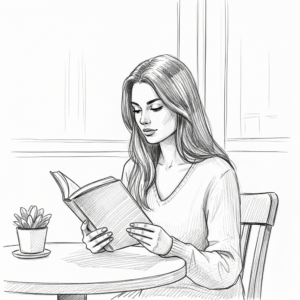
Animal sketch: Sketch a Maltese puppy playing with a ball in charcoal sketch style. Show the puppy mid-pounce with fluffy fur and a joyful expression, on a minimal background.

Building: Create a sketch of a small bookstore with a vintage façade. Use an ink sketch style and show a display window with books.

Frequently asked questions about AI sketch generators
- What is an AI sketch generator?
-
An AI sketch generator turns your written ideas into hand-drawn-style sketches. It’s handy for content creators, writers, or casual creators who want to see characters, animals, objects, or simple scenes come to life from text prompts. You can experiment with different prompts using QuillBot’s free AI sketch generator to get a feel for how your ideas translate visually.
- How do I create a sketch from text?
-
You can create a sketch from text using an AI sketch generator. Start with a clear description of what you want to see, including the subject, style, and any important details. Generate the sketch and then refine it by adjusting one element at a time—like posture, expression, or props—until it matches what you imagined. QuillBot’s AI sketch generator, for example, is free and lets you experiment with different prompts easily.
Cite this Quillbot article
We encourage the use of reliable sources in all types of writing. You can copy and paste the citation or click the "Cite this article" button to automatically add it to our free Citation Generator.
QuillBot. (2025, October 28). How to Use an AI Sketch Generator | Tips & Examples. Quillbot. Retrieved October 29, 2025, from https://quillbot.com/blog/image-tools/how-to-use-an-ai-sketch-generator/

